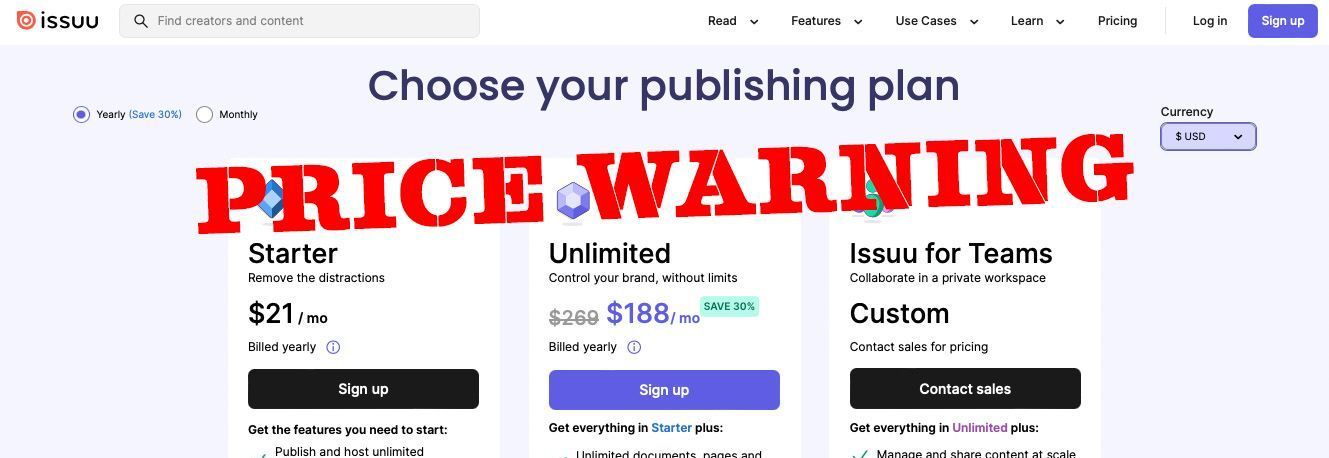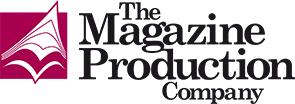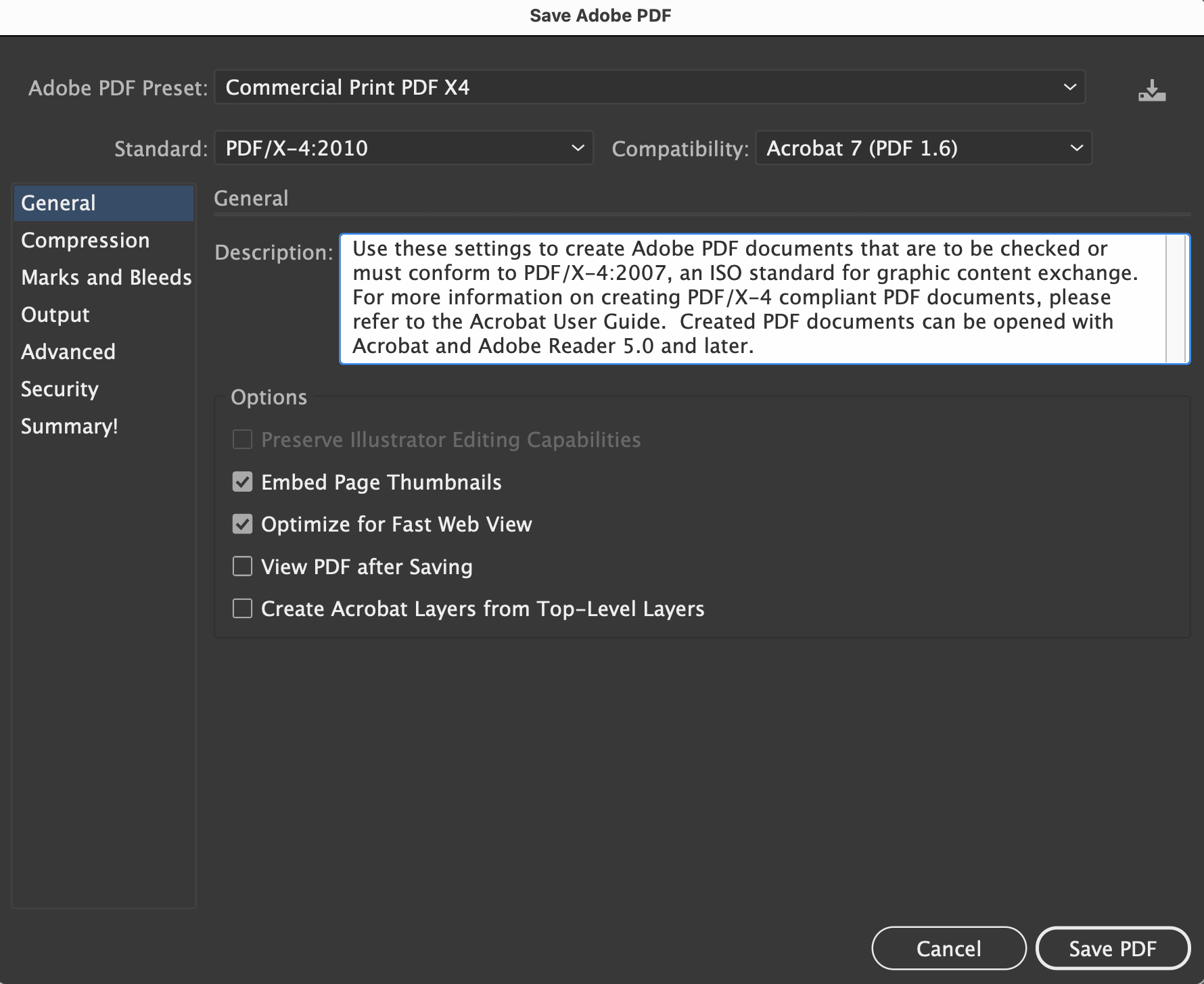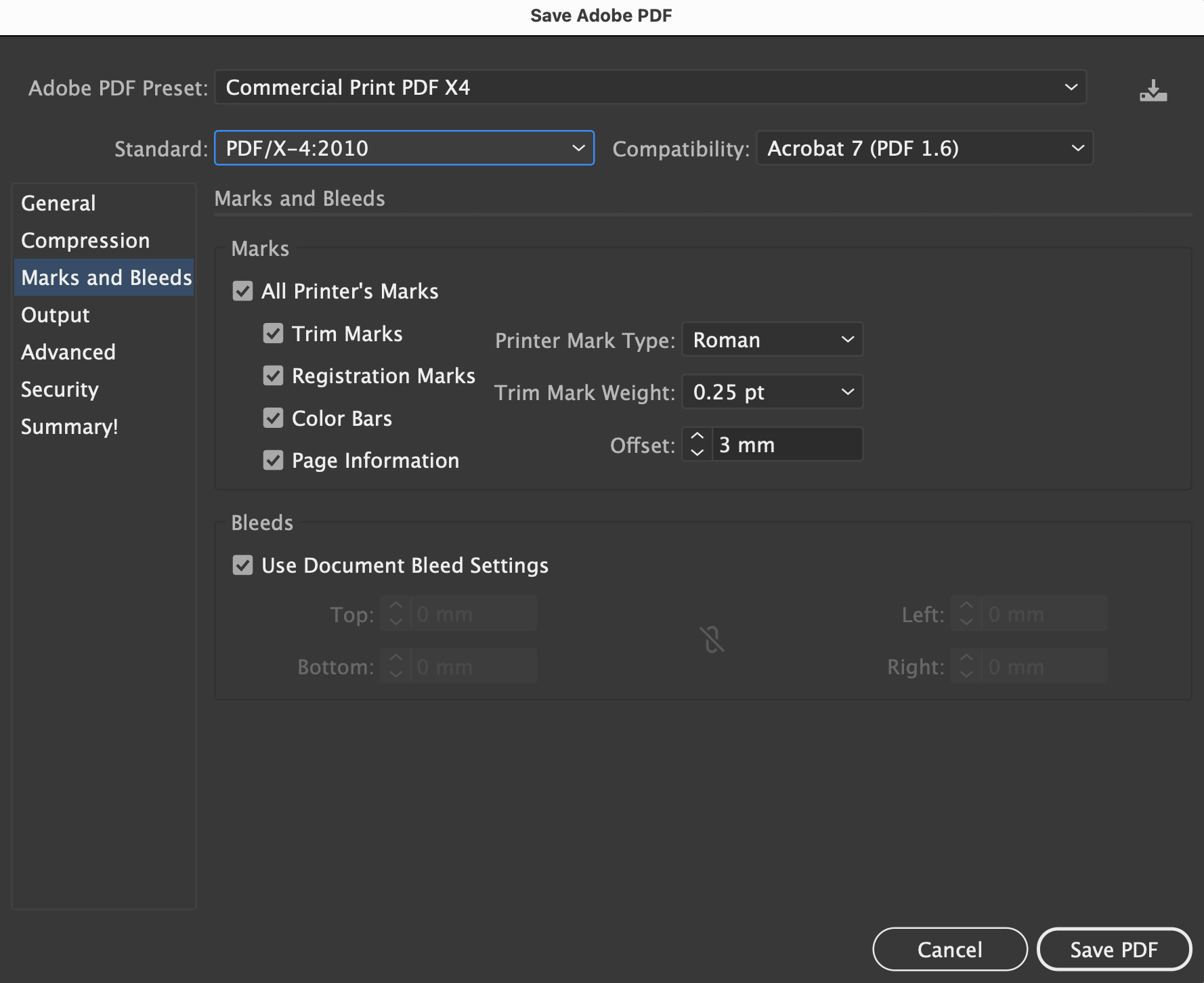Adobe’s Photoshop and Illustrator are just a couple of the preferred programs used by designers to create adverts for magazines. However, we are often supplied with large data PDF files saved from these programs. It can certainly raise a few eyebrows as it can increase concerns about the file’s technical stability for commercial printing because issues can still arise — and sometimes when it’s too late to do anything about it. Here we show you how the file size can be reduced.
A feature found in these programs will not only omit background editable features when the document is saved, but it will also optimise the PDF better for commercial printing and reduce the file size, making it easier to send the artwork on for print.
So how do you reduce and optimise PDF file sizes from Photoshop or Illustrator for onward use? In Photoshop, simply uncheck ‘Preserve Photoshop Editing Capabilities’ while in Illustrator, uncheck ‘Preserve Illustrator Editing Capabilities’ in the ‘Save Adobe PDF’ dialogue box (under ‘options’).
Deselecting this check box could reduce a 40Mb file to just 2Mb as it omits any data that’s not required in the output. It will also remove many common issues encountered with publications receiving PDF files initially saved from these programs.
Keep the original file
It won’t affect your original file as long as you have kept a separate native PSD/AI version for future editing. Alternatively, choosing a ‘Standard’ at the top of the dialogue box will automatically turn this option off.
For commercial printing, we export using PDF/X-4 which has given us issue-free files for many years. It’s worth just creating a preset for commercial printing, so you don’t have to set the features every single time.
So going through the dialogue box, just set the following:
When you’re all done, click on the little icon in the far top right-hand corner and call your setting ‘Commercial Print PDF X4’ and then you’re good to go.
Next time you want to create a PDF, make sure the Adobe PDF Preset at the top of the dialogue box shows’ Commercial Print PDF X4’
To share this tip, use this link: http://bit.ly/optimise-PDF
Adobe's free, easy-to-use, compressor tool
Adobe kindly dropped me a line to say it also provides a free, easy-to-use, compressor tool that will help reduce the size of any document without compromising quality. You can access Adobe's free PDF Compressor tool here. With Adobe's high-quality PDF Compressor, users can reduce the size of their files with any web browser by simply dragging and dropping their document. Adobe and I know users will appreciate this trusted file compression resource.
Thanks to Adrienne at Adobe for contacting me.
#optimisepdf #optimizepdf
The post 'How to reduce huge PDF files generated from Photoshop and Illustrator' appeared first on
The Magazine Production Company.
Click here to go back to the main articles page.
Share this content!
Read more of our articles